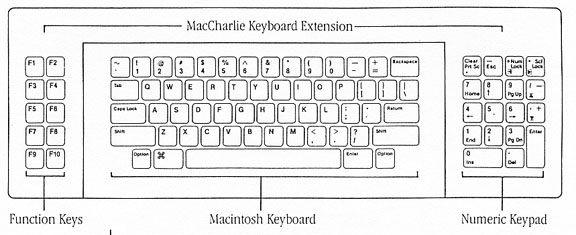
MacCharlie's keyboard has three parts, as shown in the drawing below: the Macintosh keyboard, the function keys, which are located on the left, and the numeric keypad, which is on the right.
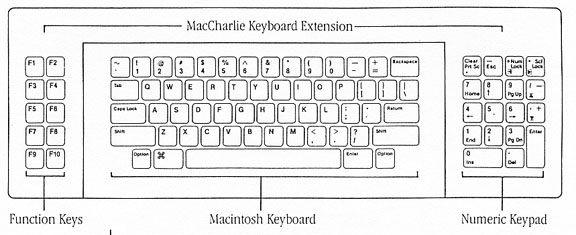
In the IBM PC world, certain keys invoke specific functions useful in command editing and in moving around the screen. The task assigned to each key can vary among applications packages.
MS-DOS has established certain conventions for handling DOS commands. This Appendix presents the DOS conventions.
In order to make it easier for you to find what you're looking for, the keys and functions are presented in two ways:
1. by key name in an order associated with their order on the keyboard
2. by the kind of task you would normally perform with the key.
The highlighted keys are used in the same fashion as the corresponding keys on a normal typewriter.
In DOS, the highlighted keys have the following functions:
Fl -- Redisplays previously-entered line, a character at a time.
F2 -- Press F2 and a character. The screen will redisplay all of the previously entered line up to the character you entered.
F3 -- Redisplays entire previously entered line.
F4 -- Press F4 and a character. This deletes all of the characters in the previously entered line up to the character you entered.
F5 -- Stores the currently displayed line for further editing.
To understand how the function keys work for editing a prior command line, you need to know two facts. First, the prior line is retained exactly as you typed it. Second, the cursor position on the new command line also represents its hypothetical position in the old line. It's as if the two lines were lined up, one above the other, and whenever ˙ou ask for a character from the old line it simply drops into position at the current location of the cursor. Skips, copies, or overwrites of the old line&emdash;bv function kev or normal keyboard typing -- are easier to follow when you have this model in mind. For example:
old line: DIR HEARTH.ASM
new line: DIR HEARD.COM
new line: DIR HEARCO~ME.*
You could create the second line above from the first bv typing
<F2 >td<Del>.com
and the third from the second by typing:
<F2>ar<F4>c<F3>e.*
(Image not included -- not sufficiently clear to scan.)
Examples of the use of Command functions in DOS are:
<Command-Num Lock> is the "Suspend" command, which suspends the operation of the system so you can read the screen. Press any key to continue.<Command-Prt Sc> is the "Echo" command, which echoes and prints what you type and what the system displays until you press these keys again.
<Command-Scl Lock> is the "Break" command, which stops your command program while it is running. The word "Break" is printed on the front face of the <Scl Lock> key as a reminder of this function.
The above edit conventions are strictly DOS usage. Many application programs use <F1> to call up "Help" screens. Some use <F2> to display menus with command options, or to split the screen into separate editing windows. You will need to study your application manual for the conventions that apply when that application is in control.
This feature of MacCharlie is not yet available. When the software upgrade incorporating the IBM PC expansion chassis feature is ready to be issued, Appendix D will be incorporated into the manual. Those MacCharlie purchasers who have returned their registration cards and have registered for the continuing software upgrade program will get software upgrades sent to them automatically. We cannot send your upgrades to you if we do not know who you are. If you did not send your registration card and it has been lost, please call Dayna Communications and request a new purchase registration card. Registrants will be sent a copy of Appendix D as soon as the software upgrade is issued. See the folder enclosed with this manual in the documentation box for details on the software upgrade program, or call Dayna Communications Information Service at (800) 531-0600.
This feature of MacCharlie is not yet available. When the software upgrade incorporating the networking feature is ready to be issued, Appendix E will be incorporated into the manual. Those MacCharlie purchasers who have returned their registration cards and have registered for the continuing software upgrade program will get software upgrades sent to them automatically. We cannot send your upgrades to you if we do not know who you are. If you did not send your registration card and it has been lost, please call Dayna Communications and request a new purchase registration card. Registrants will be sent a copy of Appendix E as soon as the software upgrade is issued. See the folder enclosed with this manual in the documentation box for details on the software upgrade program, or call Dayna Communications Information Service at (800) 531-0600